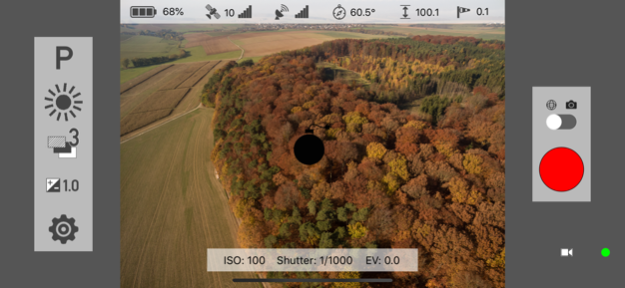RCPano 1.9.1
Continue to app
Paid Version
Publisher Description
RCPano uses a supported DJI Multicopter, OSMO or OSMO+ to create the images necessary to create a 360° panorama.
RCPano takes images for a 360° aerial panorama using your Phantom, Mavic, Inspire or Spark drone. Navigate your aircraft to the location you want to take the images and let RCPano do the rest. For ground based panoramas RCPano supports the OSMO Standard and OSMO+.
IMPORTANT! PLEASE READ:
• RCPano only works with the newest firmware versions!
• RCPano does not stitch the images. This has to be done using an external software.
• Currently only the Phantom 3 (Professional / Advanced), Phantom 4 (Standard / Advanced / Professional / Pro 2.0), Mavic Pro, Mavic Air, Mavic 2 (Pro / Zoom), Inspire (1 / 2), Spark, OSMO Standard and OSMO+ are supported. Other OSMO models might work but have not been tested.
• When you use the app for the first time, you MUST have a connection to the internet to register with DJI's servers.
• Advanced Positioning
RCPano checks altitude, pitch, roll and yaw ten times per second to maintain the aircrafts position as accurate as possible to minimize drifting and stitching errors.
• Rotation around the nodal point
Instead of rotating the drone with yaw commands (as you would do with your left stick on the remote), RCPano also utilizes pitch and roll to rotate the aircraft around the nodal point of the camera.
• Only take pictures that are needed
With RCPano, you configure the number of rows and columns the software will shoot images at. The nadir image (camera facing straight down) is always taken. Optionally, you can reduce the picture count when the camera is facing towards the ground while maintaining the overlapping percentage defined by the column count. This decreases the number of images for post processing and the time needed to shoot a full panorama.
• Multiple camera modes
Using RCPano you can operate the camera of your Phantom in three modes: M (manual), P (program) and TV (shutter). Also, you can set the white balance and AEB picture count. In AEB mode EV values up to ±3.0 are possible! All other parameters like picture style can be configured in the DJI GO App and will not be changed by RCPano. During operation, RCPano will show you the current ISO, shutter speed and EV, which can be changed as you would do in the DJI GO App.
• Exposure control depending on the row and the position of the sun
In manual mode the exposure can be increased when the camera moves to the ground. It also can be decreased when the camera moves towards the sun (sun not available for OSMO).
• Zenith with the OSMO
RCPano can operate the DJI OSMO to create the images for the zenith. Together with the images of the copter a true 360 degree panorama can be created.
• Nadir support for the OSMO
For ground based panoramas shot with the OSMO or OSMO+ RCPano assists you in creating the ground images (nadir).
• Models supported
Currently, only the Phantom 3 (Professional / Advanced), Phantom 4 (Standard / Advanced / Professional / Pro 2.0), Mavic Pro, Mavic Air, Mavic 2 (Pro / Zoom), Inspire (1 / 2), Spark, OSMO Standard and OSMO+ are supported.
• Stitching
RCPano does not stitch the images. This has to be done using an external software. RCPano creates Papywizard XML files to support stitching.
May 6, 2020
Version 1.9.1
- Fixed a bug in the column mode for drones
- Possibility to lock ISO in enhanced AEB mode
- Fixed an error in the recognition of the current position for devices without GPS
- Adjustments for iOS 13
- Minimum requirement iOS 11.4
- DJI SDK 4.11.2
About RCPano
RCPano is a paid app for iOS published in the Screen Capture list of apps, part of Graphic Apps.
The company that develops RCPano is Peter Menzel. The latest version released by its developer is 1.9.1.
To install RCPano on your iOS device, just click the green Continue To App button above to start the installation process. The app is listed on our website since 2020-05-06 and was downloaded 27 times. We have already checked if the download link is safe, however for your own protection we recommend that you scan the downloaded app with your antivirus. Your antivirus may detect the RCPano as malware if the download link is broken.
How to install RCPano on your iOS device:
- Click on the Continue To App button on our website. This will redirect you to the App Store.
- Once the RCPano is shown in the iTunes listing of your iOS device, you can start its download and installation. Tap on the GET button to the right of the app to start downloading it.
- If you are not logged-in the iOS appstore app, you'll be prompted for your your Apple ID and/or password.
- After RCPano is downloaded, you'll see an INSTALL button to the right. Tap on it to start the actual installation of the iOS app.
- Once installation is finished you can tap on the OPEN button to start it. Its icon will also be added to your device home screen.